小钢炮docker内安装IYUUAutoReseed自动辅种
第一步:按照这篇文章预先编辑config.php配置文件,并放到/root/config.php。
IYUU自动辅种工具--最简配置(Windows篇)https://www.iyuu.cn/archives/324/
警告:不放配置文件直接装,一定会出错!!!
第二步:命令行安装:
下载putty软件,输入小钢炮的ip、端口,进入ssh终端中,输入安装命令:
docker run -d \
--name IYUUAutoReseed \
-e cron='0 8 * * 0' \
-v /root/config.php:/config.php \
-v /var/lib/transmission/torrents:/torrents \
-v /var/lib/qbittorrent/.local/share/data/qBittorrent/BT_backup:/BT_backup \
--restart always \
iyuucn/iyuuautoreseed:arm64v8命令解释:
| 参数 | 解释 |
|---|---|
--name | 容器名字 |
-e | 环境变量,定时任务执行时间 |
-v | 本地目录或文件:容器目录文件,资源挂载到容器。 请把你的配置文件放在 /root/config.php,会把你的配置映射进容器内。 |
--restart | 启动模式 |
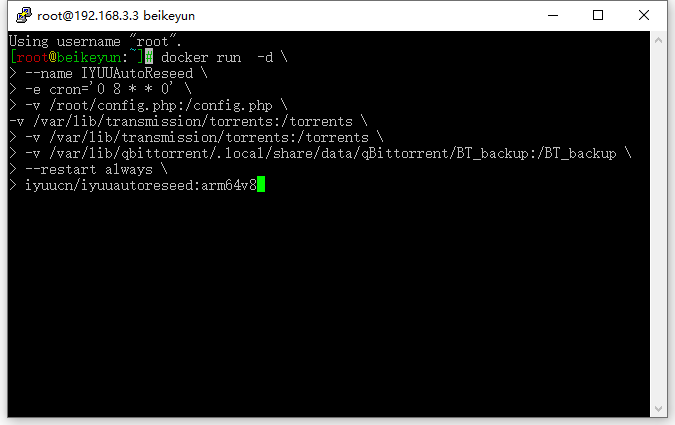
做完以上步骤,确认没问题后,然后看教程:https://www.iyuu.cn/archives/324/,来编辑配置即可。
必读:您只需要按照上述教程编辑好配置,放到/root/config.php
手动辅种时执行的命令:docker exec IYUUAutoReseed php iyuu.php
如何定时辅种?
把docker exec IYUUAutoReseed php iyuu.php加入Linux计划任务内。
或者把以下命令加入小钢炮计划任务内:
# 自动辅种 (频率:12小时)
2 */12 * * * docker exec IYUUAutoReseed php iyuu.php表示:每12小时辅种一次,前面的2代表2分的时候执行,如:12:02、00:02。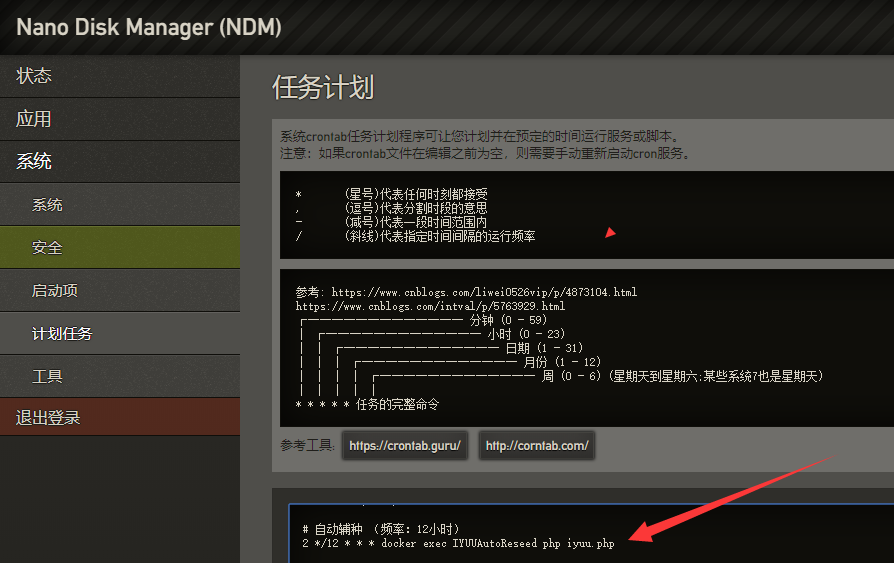
你的小钢炮还是英文版??
清理辅种缓存和转移缓存
putty连接你的设备,运行一下命令:
docker exec -it IYUUAutoReseed sh
rm -rf ./torrent/*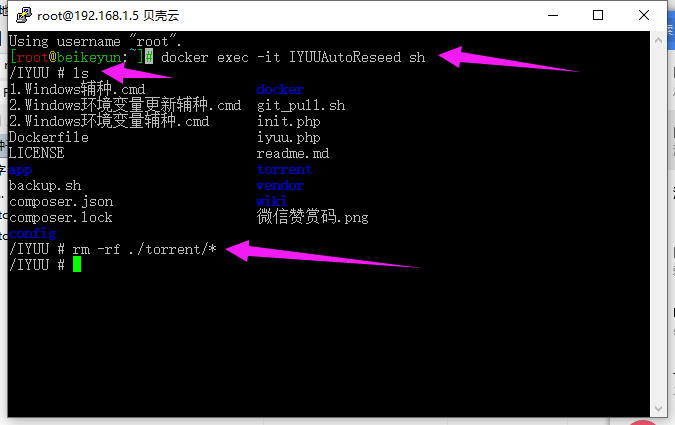
小钢炮Transmission连接失败?
提示错误:[Links ERROR] Unexpected response from Transmission RPC: HTTP/1.0 403 Forbidden,怎么解决?
答:请检查用户名、密码、以及Transmission配置如图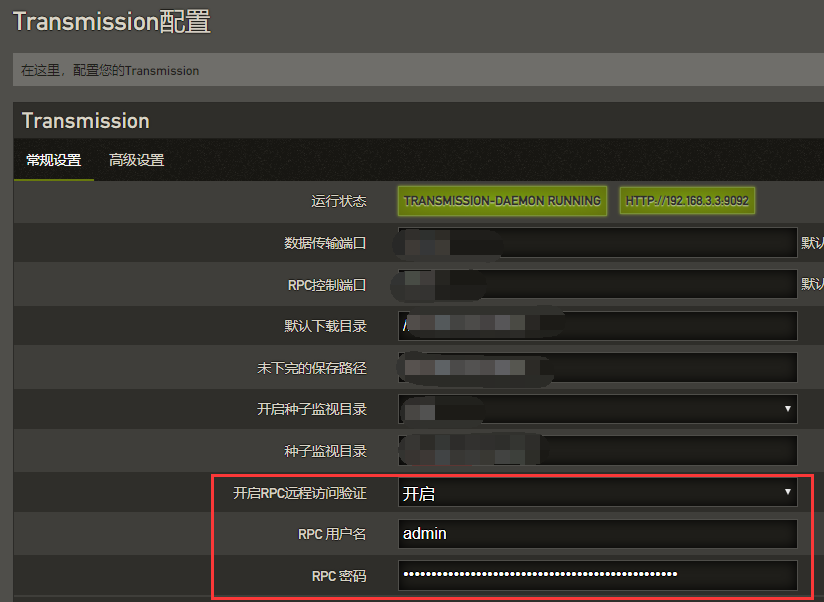
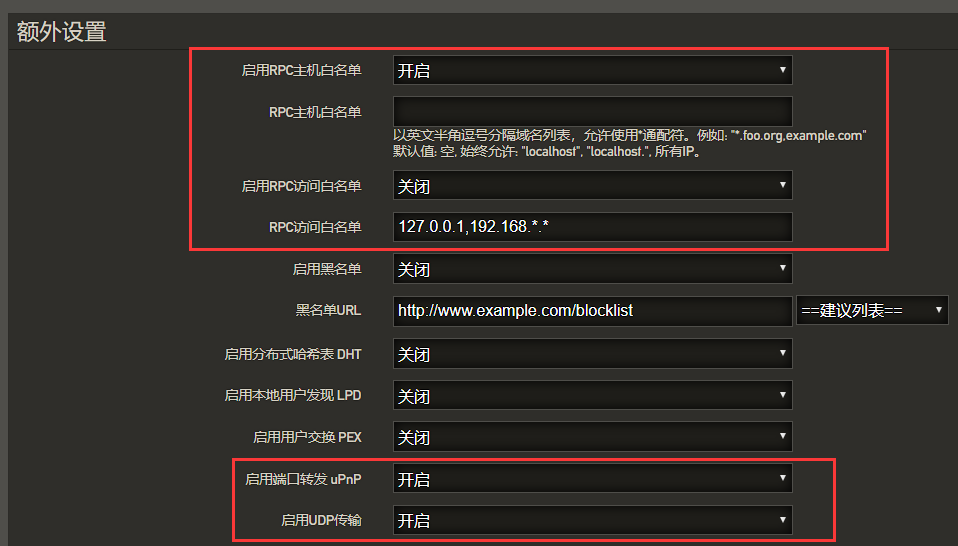
小钢炮qBittorrent连接失败?
v4.1.5无法连接,请安装灯大高版本的qbittorrent,做种列表不丢失且不用校验。
IMAGE_NAME=80x86/qbittorrent
WEB_PORT=8083
DOWNLOAD_PATH=$(cat /var/lib/qbittorrent/.config/qBittorrent/qBittorrent.conf | grep -i 'Downloads\\SavePath' | cut -d'=' -f2)
BT_PORT=8999
QBT_AUTH_SERVER_ADDR=$(ip -4 addr show docker0 | grep inet | awk '{print $2}' | cut -d'/' -f1)
docker run -d --name qbittorrent \
-e PUID=$(id -u qbittorrent) \
-e PGID=$(cat /etc/group | grep -e '^users' | cut -d':' -f3) \
-e WEB_PORT=$WEB_PORT \
-e BT_PORT=$BT_PORT \
-e QBT_AUTH_SERVER_ADDR=$QBT_AUTH_SERVER_ADDR \
--restart unless-stopped \
-p $WEB_PORT:$WEB_PORT -p $BT_PORT:$BT_PORT/tcp -p $BT_PORT:$BT_PORT/udp \
-v /var/lib/qbittorrent/.config/qBittorrent:/config \
-v /var/lib/qbittorrent/.local/share/data/qBittorrent:/data \
-v "$DOWNLOAD_PATH":/downloads \
--mount type=tmpfs,destination=/tmp \
${IMAGE_NAME}版权属于:大卫科技Blog
本文链接:https://www.iyuu.cn/archives/386/
转载时须注明出处

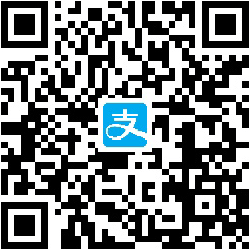
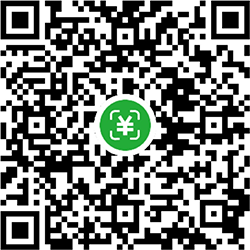
厉害
没事了,我忘了关闭rpc白名单了
Unexpected response from Transmission RPC: HTTP/1.0 403 Forbidden
我在连接tr的时候出现了这个问题,密码没问题,win10连是正常的,小钢炮就报错了